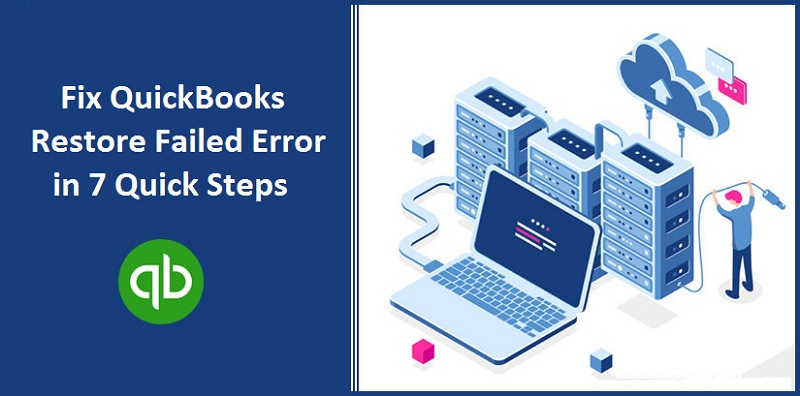
One reason that QuickBooks is widely accepted as accounting software is – it allows the users to fix errors by restoring the backup. If the computer crashed, you could undo any recent changes by simply using a backup company file to restore your accounting data. But what if the QuickBooks restore failed! Well, it seems to be minor trouble but takes time to resolve. Several reasons can trigger restore failed errors to appear in QuickBooks. You can see this error in different forms on your screen. Have you also come across a similar challenge? Don’t worry about it. We have listed down the causes and troubleshooting steps to fix the restore failed error in your QuickBooks program.
What exactly is QuickBooks restore failed error, and how it appears on screen?
QuickBooks restore error is not such a common issue but can occur at least once in a lifetime. It generally happens when you try to restore the backup of your QuickBooks company file, and it can appear in different forms. Here are they.
- Restore failed QuickBooks: This is an invalid format of a post-QuickBooks 2008 backup file.
- Error restore failed: Can’t remove the log file
- This file is set to read-only; try again with a different name.
There can be a lot of reasons causing the restore failed problem. As you go down the article, you will learn the reasons and steps to resolve.
What causes QuickBooks restore failed error?
Before beginning to troubleshoot the problem, you must know the reasons that are causing it. Here are some of the possible reasons causing the QuickBooks to restore issue.
- You might have entered the special character in the company file name that QuickBooks does not allow and triggers the backup restore failed error.
- There are possibilities that you are trying to save a backup file over the company file that already exists.
- You might be trying to restore the QuickBooks backup data from a USB drive to a network drive.
- QuickBooks restore failed error can also occur if you try to restore the backup data into a previous version from a new version. It means that if you have created QuickBooks 2018 backup, then you can only restore it to QuickBooks 2018 or a recent version.
- QuickBooks backup files are generally 6MB or more in size, and if you are trying to restore files less than 6000 KB, then most probably you are trying to restore a wrong backup file.
- Also, there may be a chance that the company file you are trying to restore is damaged.
- Additionally, you are mistakenly trying to restore a read-only company file.
These are the wildest possibilities that cause QuickBooks restore failed problems. Some of them just require minor tweaks or settings, such as editing the QuickBooks company file name, which can be done very quickly by novice or experienced users. If that doesn’t fix the issue, you can use the below troubleshooting steps to resolve the problem. Ensure to follow the instructions in their given order to mitigate the issue quickly.
How to fix QuickBooks restore failed error?
Step 1: Edit the QuickBooks company file name (remove special characters)
As we said previously in this article, including the special characters in the company file name can fail the QuickBooks restore. You must edit and remove those characters from the file name. Here is what you need to do.
- Firstly, you will need to navigate to the file manager and identify the company file you want to restore.
- For that, you can follow the path C: \users\public\documents\Intuit\QuickBooks\folder and find the company file with the .qbb extension.
- Now you will need to right-click on the company file and select rename in the drop-down list.
- Delete any special character such as @#&*%() from the company file name.
- Click save once you complete the process.
Still, facing restore failed error? It might be due to the clashing of file names. Head over to the next step to fix it.
Step 2: Avoid overwriting an existing company file name
You must avoid replacing an original company file. Once you choose the location to save the restored files, you will be prompted to name the files. If it says, would you like to overwrite? Click no and select a different name before saving the file.
Also Read: Remove Errors While Converting From QuickBooks Desktop To Online
Step 3: Copy the company file to the local PC storage before restoring a backup from external media
If you have saved the backup in an external media like a USB drive or network drive, you must create a copy in local PC storage before restoring the data. This process will eliminate the chances of backup termination in case the connection to the USB or network drive is hampered. Any interruption while restoring the QuickBooks backup can lead to permanent data corruption.
Step 4: Ensure to restore the QuickBooks file to the same or newer version
This is the most common mistake which users generally commit. Here is what you need to ensure – You can restore the QuickBooks company file (created with an old version) to a similar or the latest version. For example, you can restore the file created in QuickBooks 2018 version to the QuickBooks 2019 version. However, the vice-versa will trigger the restore failed error.
Step 5: Make sure to restore the valid QBB file
There might be a case that you are trying to restore the invalid QuickBooks file format, most probably the QB2007 backup file. Under such circumstances, QuickBooks is most likely to throw a restore failed error.
Step 6: Create a new backup file
- You will need to create a new folder
- Now copy the company file and paste it into a newly created folder.
- After that, you can try to restore the file from this newly created folder.
- The next step is to right-click on the backup file and click properties.
- In case the file size is more than 6MB, then remove it and create a new backup file.
Step 7: Change the settings of the read-only backup file
- In several instances, the error occurs due to restoring a read-only file, and hence it becomes necessary to reconfigure the settings.
- Right-click on the file to be backed up and click properties.
- Now deselect the read-only checkbox in the properties
- Click apply and click ok.
What to do if QuickBooks restore fail error couldn’t resolve!
That way, you can resolve the QuickBooks restore failed error. In case you still face any issues, you can retry the steps mentioned above. While troubleshooting, if you find any problem or cannot understand the technicalities behind any of the above steps, please contact our QuickBooks tech support team. Let our team save your valuable time and resolve the QuickBooks restore fail problem. Contact us today.